Are you looking for an accurate answer on how to pair Cricut Explore Air 2 with PCs and mobile devices? If yes, then you should read this blog, as it introduces you to the entire pairing procedure. With the help of this Cricut machine, users can make their DIY dream come true by cutting more than 100+ materials in just a few minutes. This Cricut product also connects easily to computers and mobile devices.
To get preferred crafts out of this Cricut Explore Air 2, all crafters need to do is connect their machines to the Design Space app and their devices. This Cricut cutting machine also has built-in Bluetooth technology that allows users to pair to their devices in just a few minutes wirelessly.
How to Pair Cricut Explore Air 2 to a Computer?
As the blog’s opening lines say, the Cricut Explore Air 2 is the model that pairs swiftly with all PCs and smartphones. To quickly complete the pair-up process, have a look at the info given below:
For Windows
All those Windows users who are entirely clueless about the wireless pairing process are advised to follow the below steps:
- First, you must ensure that your Cricut Explore Air 2 is on and lies under your Windows computer’s 10-15 ft range.
- After that, open the Start menu and tick the Settings option (drawn as a Gear icon).
- Now, you must click the Devices option on the Windows Settings page.
- Next, enable your device’s Bluetooth if it is off and then hit Add Bluetooth or other devices.
- After seconds, you will see a small pop window and need to press the Bluetooth option.
- Now, you must hold on until your computer detects the nearby devices.
- Following this, press the Cricut Explore Air 2 given under the Add a Device section.
- Here you go! Your Cricut machine is now paired successfully with your desktop.
For Mac
Apart from learning how to pair Cricut Explore Air 2 to Windows, it’s time to share the details about the process for Mac devices. Take a quick scan at the steps given below to learn about the steps:
- First, ensure your Cricut cutting machine is on and within 10-15 feet of your Mac.
- Second, press the Apple menu and tap the System Preferences option.
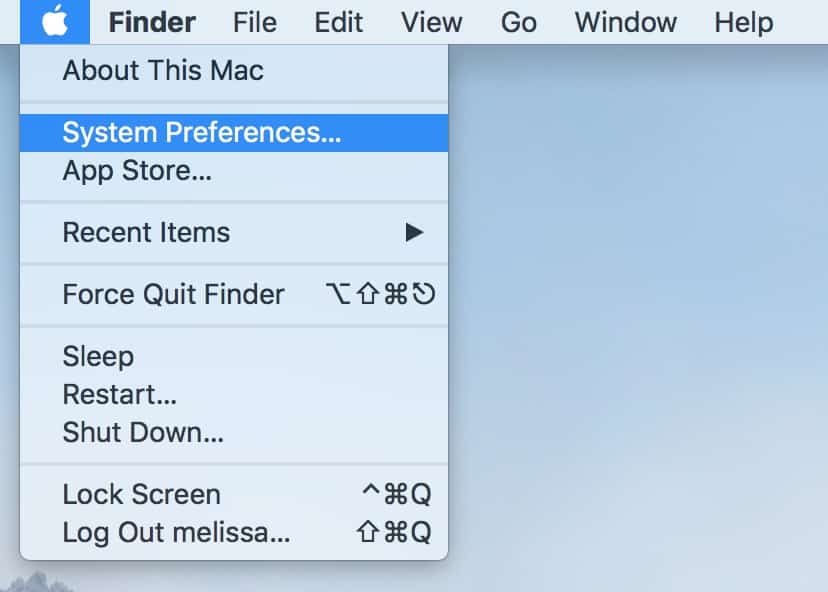
- Third, click Bluetooth and check that your computer’s Bluetooth is on.
- Now, wait until Mac detects the nearby devices and then click on your Cricut model name.
- After a few seconds, you will receive a small message that the device pairing process has been done.
How to Pair Cricut Explore Air 2 to a Mobile Device?
Following the wireless pairing of Explore Air 2 to the computer, prepare yourself as you will learn how to pair up this Cricut machine with mobile phones. To make you aware of the process, have a look at the info given below:
For Android
- Ensure your Explore Air 2 is on and placed within your Android device’s 10-15 ft range.
- Next, unlock your mobile phone, go to Settings, and turn on your device’s Bluetooth (if it is off).
- After that, choose your machine name from the device’s name under the Available Devices section.
- You will get a message that the pricing process has been done.
- Finally, you can return to Design Space and start making new designs on the canvas.
For iOS
- Initiate the method by turning on your craft plotter and checking whether it’s placed under your iOS device in the 10-15 ft range.
- After that, open the Settings page and check that your device’s Bluetooth is on.
- Following this, choose your Cricut machine model from the list appearing on the screen.
- At last, go back to the Cricut Design Space app and make new do-it-yourself designs on the app.
Conclusion
Once you read this post, you will definitely learn how to pair Cricut Explore Air 2 with computers and mobile devices. These steps help you finish the process smoothly within a few minutes. However, all users must finish the process properly without skipping any step. Users can create many projects through this Cricut product and expose their creative side to society.
Frequently Asked Question
Question: How Can I Use My Cricut Explore Air 2?
Answer: Read the below pointers, and you will get to learn how to use Cricut Explore Air 2:
- First, connect your machine to the device via a USB cable or Bluetooth.
- Create your account and install the Cricut Design Space app on your device.
- Make your design using the tool and features available on the Cricut app.
- Next, load the material into your machine and turn it on.
- Following this, remove the material from the mat and trim extra pieces.
- Lastly, make the necessary changes to get the desired result.
Question: What Projects Can I Make From My Cricut Explore Air 2?
Answer: The list of projects that Cricut Explore Air 2 can make for their users are as follows:
- Greeting cards
- T-shirts
- Earrings
- Tumblers
- Coasters
- Card labels
- Photo magnets
Question: How Can I Pair My Cricut Explore Air 2 to My Android Device?
Answer: With the help of the below steps, you can easily pair Cricut Explore Air 2 to Android devices:
- Check that your cut-die machine is on and within a 10-15 ft range of your Android device.
- After that, turn on your Bluetooth and select your model name from the list in the section.