Getting started with a brand-new Cricut machine can be overwhelming, especially for beginners. So, I’m here to help you with its connection. Take a deep breath, and let me teach you how to connect Cricut to MacBook. It’s going to be interesting, and after reading this blog, you won’t need anyone’s help to set up a connection between your devices.
As a MacBook user, you may often find yourself in trouble due to different connection and setup methods, but not anymore! In this guide, I will explain the steps, particularly for MacBook users, to help them out with a Cricut connection. Here we go!
What Is a Cricut Design Space?
It’s the key to a Cricut machine’s setup. If you’re an existing user, you might know about it. But, if you don’t, I’ll tell you here. Basically, it is a design software by Cricut. This software has many features that allow you to design anything. For instance, you can use different fonts, designs, templates, etc, to design your project.
To get started with the Cricut Design app, you’ll need to download and install it. I’ll share with you the procedure to get this versatile software on your Mac system. Well, you can get this software on any device, but as this guide emphasizes the Mac system, you can only learn about Mac. After installing this design software, you can connect Cricut to MacBook.
How to Download Cricut Design Space on MacBook?
You know how important it is to download and install the Cricut software on your MacBook system. Check the steps below to learn how to install it on your Mac.
- Navigate to design.cricut.com on an internet browser.
- Now, accept the Cricut Terms and Conditions and Privacy Policy to proceed.
- Then, hit the Download option to get the app.
- After that, select a location to save your Cricut software file.
- Next, let the download process start and end.
- Once the download is complete, head to the Downloads location.
- In the next step, you’ll get an icon for Cricut Design Space.
- Then, drag that icon to the Applications folder to start the installation.
- Next, your Cricut Design Space will be added under the Applications folder.
- Thereafter, move to that folder and launch your application.
- To open the app, you may need to select an option, select the Open option.
- Now, sign in or log in to your Cricut ID and password.
- Finally, you can enjoy your Cricut software and create projects.
That’s it for installing the Cricut account on your MacBook. If you’re a new user, create a new Cricut account and then sign in to your Cricut account.
Connect Cricut to MacBook: 2 Different Methods
Here, all your questions will be answered. I’ll tell you all the steps involved in connecting a Cricut machine to a MacBook.
Method 1: With a USB Cable
If you want a wired connection, you can choose a USB connection. As this connection method is conventional, you can use it to connect your devices when your device doesn’t support a Bluetooth connection. Let’s see the steps below to learn how to connect Cricut to computer with USB.
- In the first step, connect your USB cable to your Mac’s USB port.
- Now, connect another end to the Cricut machine.
- After that, power on both devices by connecting them with a power supply.
- Next, when your devices are ON, you’ll see the lights blinking.
- Finally, you’ll see that your devices are connected to a USB.
That’s it to connect Cricut to MacBook via USB connection. If you don’t want to use a USB connection, go for a wireless connection like Bluetooth.
Method 2: Via a Bluetooth Connection
If you want to go for a wireless connection, you can select the Bluetooth option. Let’s see the steps here to learn how to connect Cricut to MacBook via Bluetooth.
- To start, power on your Cricut machine and then turn on your Mac system.
- Once your Mac is ON, head to the Apple menu.
- Now, choose the System Preferences option.
- After that, search for the Bluetooth option and enable that option.
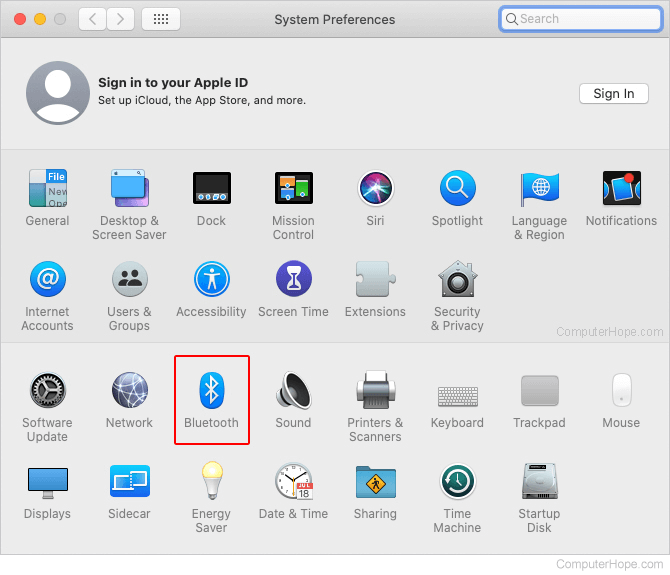
- And then, choose the Pair option and put the PIN code as “0000.”
- Next, select your Cricut model from the list and click on the Pair option.
That’s it to connect Cricut to MacBook. Now, you’re ready to use your Cricut machine the way you want. If you want to explore more things with your Cricut, get the Cricut Access subscription that offers loads of amazing features for your everyday crafting work.
FAQs
How to Connect a Cricut Machine to a Windows PC?
To connect a Cricut product to your Windows, follow these steps:
- Navigate to cricut.com/setup on Google Chrome.
- Then, download the Cricut software on your PC.
- Now, sign in to your Cricut ID with the correct login credentials.
- Connect your devices with either a USB or Bluetooth connection.
- After that, turn on the Cricut machine.
- Finally, your devices are connected.
How Do I Update Cricut Design Space on Mac?
To update the Cricut Design app on your Mac, follow these steps:
- Turn on your Cricut and connect it to your Mac via USB or Bluetooth.
- Now, update the firmware if necessary.
- After that, click on the Update option to continue with the update.
- Next, the update process will begin.
- You’ll observe the power button changing its light, showing the progress of the update.
- Once the update is complete, your machine will turn OFF and ON.
- Lastly, tap on the Done button to end the process.
How to Activate a Cricut Machine?
To activate your Cricut product, follow the steps below:
- Navigate to cricut.com/setup on your Windows or Mac.
- Then, download the Cricut Design Space software on your system.
- After that, sign in to your Cricut account using your username and password.
- Next, proceed with the instructions on the screen.
Lastly, check your firmware to complete the activation process.